Are you tired of watching your favorite TV shows or sports live stream small screen? Do you want to enjoy them on a bigger screen on your Android Smart TV Box? If yes, then Yacine TV is the solution for you. Yacine TV is a popular app that allows you to watch live TV channels on your Android TV.
With Yacine TV, you can watch Arabic, French and Turkey channels without any subscription. Also, you can enjoy live streaming of various popular sports events such as the UEFA Champions League, Copa del Rey, Serie A, EFL Championship, Bundesliga, and many more.
You can’t Install the Yacine TV app on your Android TV from Google Play Store, because it is unavailable. You need to take help from the Downloader app to sideload Yacine TV APK from a trusted website.
How to Download and Install Yacine TV APK on Android TV Using Downloader
Follow the steps below to download and install Yacine TV APK on your Android TV using the Downloader app:
Step 1: Open the Apps menu on your Android TV
To get started, navigate to the home screen of your Android TV and click on the Apps icon.
Step 2: Install Downloader app from Google Play Store
Once the Apps menu has opened, click on the Play Store to launch it.
After opening the Play Store, click on the Search icon and type in “Downloader by aftv“. From the search results, pick the app and click on the “Install” button to download and install it.
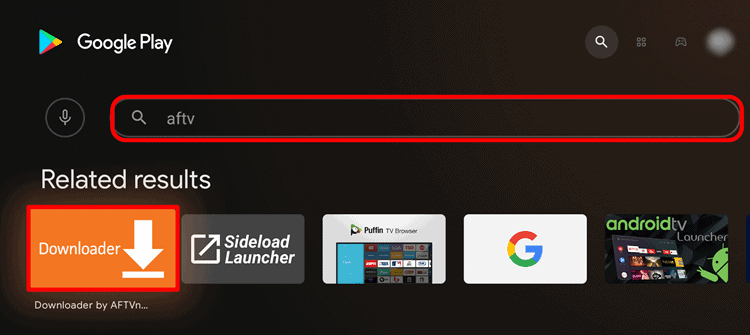
Step 3: Enable Unknown Sources for the Downloader app
- Once Downloader has been installed, go back to the home screen and click on the “Settings” option. From there, select the “Security & Restrictions” menu.
- Inside the Security & Restrictions menu, scroll down and select the “Device Preferences” option. Then, click on Security & Restrictions and tap on Unknown Sources. This will allow you to install apps from third-party sources.
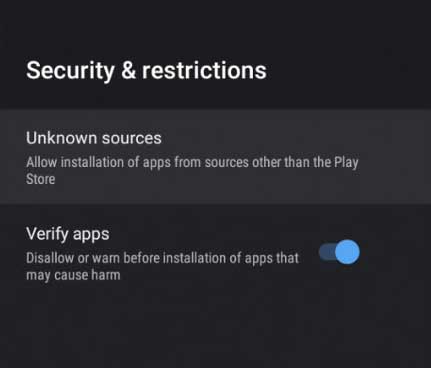
- Next, select the Downloader app from the list of installed apps and enable the toggle switch next to Unknown Sources to give it permission to install third-party apps.
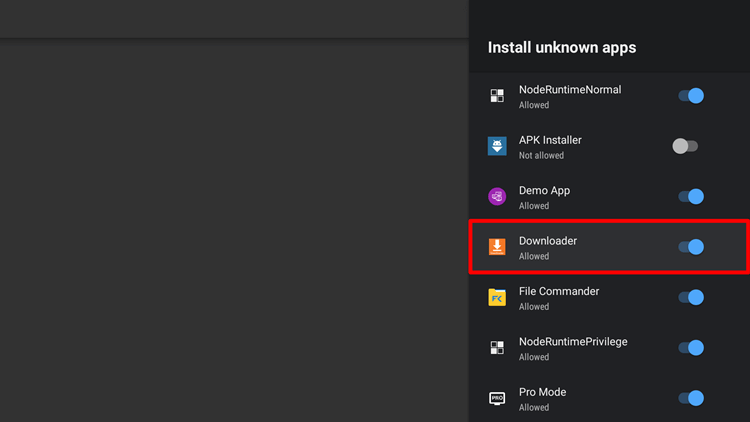
Step 4: Open the Downloader app
- Now, open the Downloader app from the home screen of your Android TV.
- Using the Downloader app, enter the download link of the Yacine TV APK file: https://www.yacinetv.download/assets/Yacine_TV__v3.apk and click on the “Go” button to begin the download.
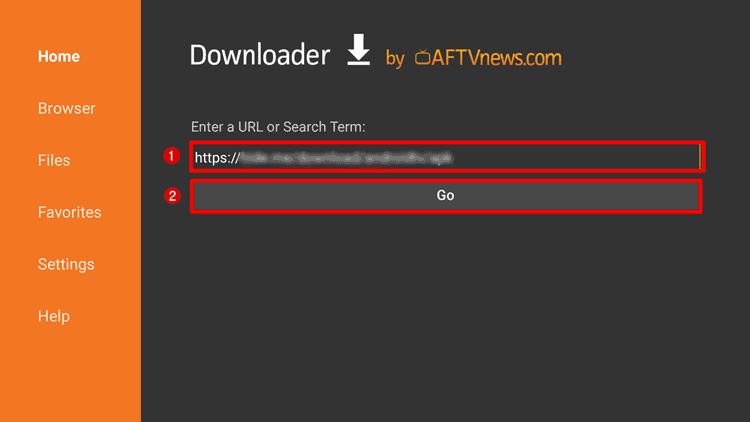
- After the download has finished, click on the Install button to install the Yacine TV app on your Android TV. Once it’s installed, click on Open to launch the app.
Step 5: Start streaming
Now that you’ve successfully installed Yacine TV APK on your Android TV, you can start streaming all your favorite channels using the app.
FAQs
Yes, Yacine TV is a free app that does not require any subscription or payment.
Yacine TV is compatible with Android TVs only. If your Smart TV runs on Android OS, you can download and install Yacine TV on it.
Yacine TV offers a wide range of TV channels and sports events from different parts of the world such as Arab, France, Turkay and more. The app is regularly updated with new channels and features.
It is recommended to download Yacine TV APK from reliable sources only to ensure the safety of your device.
Conclusion
Downloading and installing Yacine TV on your Android TV using the Downloader app is a simple and very easy process. With Yacine TV, you can enjoy a wide range of TV channels and sports events from around the world.
